Bookmarks
Bookmarks allow you to select your favourite and most used pages on this website. You can then access them from your My Darlington+ account and can setup emails for when they are updated.
How to bookmark pages
You must be logged into your My Darlington+ account to use bookmarks. To bookmark a page click on the Add Bookmark button in the main navigation menu. This will add the page to your My Darlington+ account. You will then see an updated button which says Remove Bookmark.
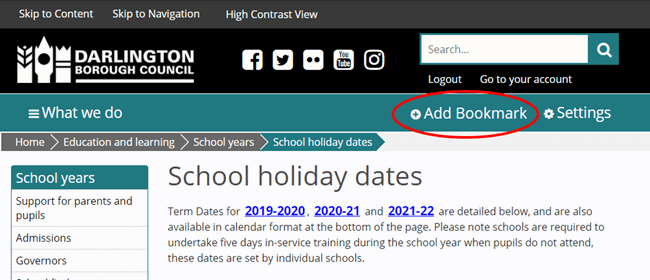
Click Remove Bookmark to remove the page from your list of bookmarks.
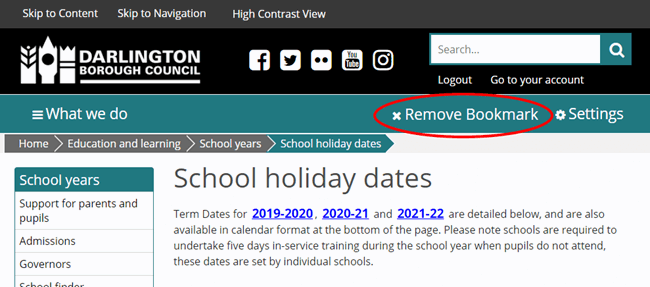
More information about signing up and logging in.
Managing your pages on My Darlington+
You can manage your bookmarked pages by logging into your My Darlington+ account and going to the My Alerts tab. Here you will see all the pages you have bookmarked. You can bookmark as may pages as you like.
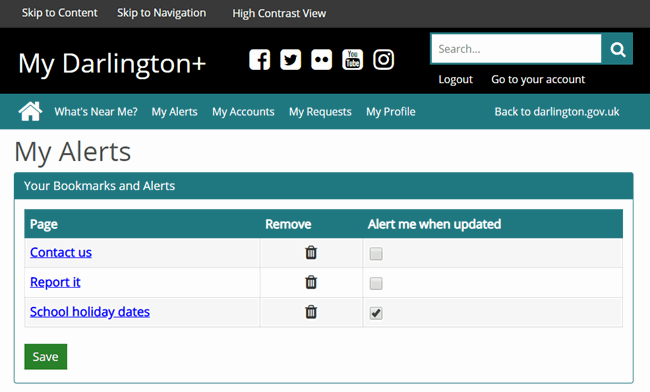
To view your pages click on the links (be aware that clicking on the links will take you away from My Darlington+). If you want to delete a link you can do this two ways:
- by clicking on the bin icon next to a link on the My Darlington+ page
- by going to the bookmarked page and and clicking on the remove bookmark button.
Alert me
You can tell My Darlington+ to email you when the page is updated.
To set up an alert, check the Alert Me when updated box in My Darlington+. You can stop an alert by clicking on the box again to remove the tick.
Click on the save button when you are done.
