How to sign up and log in
Signing up for a My Darlington+ account is free and easy!
- How to sign up
- Logging in
- My account has been locked out
- I have forgotten my password
- Updating your account - what to do if your details change
- Deleting your account
How to sign up
Click on the link at the top-right of the page which says Register
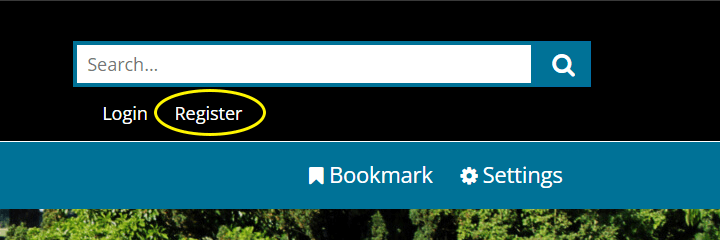
You will then see the signup page below.
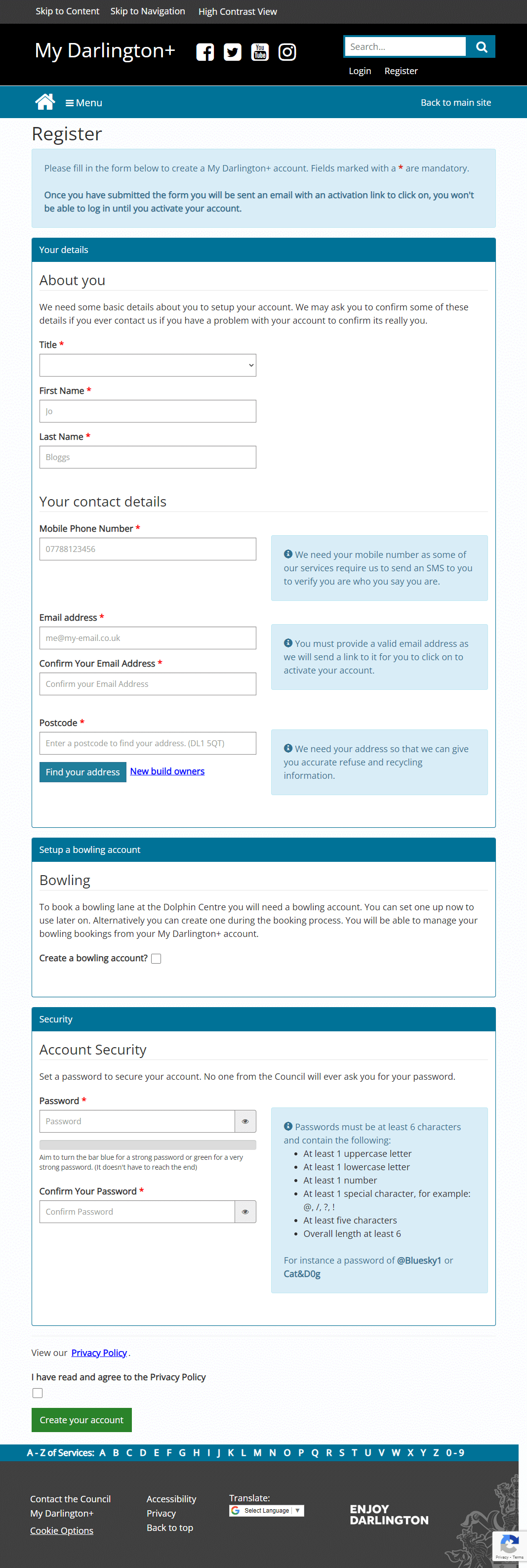
Contact information
Your name is used to welcome you to My Darlington+ when you log in and when you subscribe to other services such as bin reminders or report issues through our report it system.
Next add your contact information. We use this if we need to get hold out you to resolve a problem. We will not use this to send you marketing materials. The email address is your account identifier so needs to be unique. If you try to use an email address that is already in use on My Darlington you can use the account recovery guide below to recover your old account.
Next you will need to enter a postcode to find an address. Enter a postcode and click on the 'Lookup' button.

Select your address from the list.
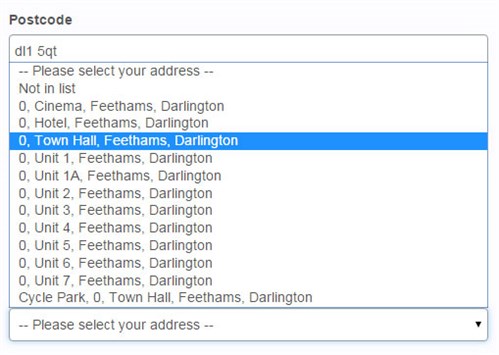
Your address is used so that we can give information related to where you live such as your bin collection days, who your councillors are and if you report an issue we can associate it with an area team to get fixed. You can create accounts for properties outside of Darlington but where we display local information you'll just see a message saying no information could be found for this address.
If you have recently moved into a new build property your address may not appear in the look up. If this is the case select the 'My address is not listed here' option and complete the form which will let us know the property is now in use so that we can add it to the website. The property should appear on the website a few days later so that you can complete your registration.
Bowling
If you ever plan to a book a lane at DC Bowl you will need a My Darlington account to do that online. Check the box to create a bowling account if you wish to have one, if not you can ignore this step. You can always log into you account at a later date to create a bowling account.
Passwords
Next, enter a password. Passwords must be at least 6 characters and contain the following:
- At least 1 uppercase letter
- At least 1 lowercase letter
- At least 1 number
- At least 1 special character for example @, /, ?, !
- At least five characters
- Overall length at least 6
For instance a password of @Bluesky1 or Cat&D0g.
Your password will be known only by you. Keep it safe and don't tell it to anyone. We will never ask you for your password and we can not see it.
Finally read and agree to the privacy policy so that you know how we store and use your data.
Click the Create your account button. You will then see a confirmation screen saying you have signed up to My Darlington+ and you will receive an email. Click on the link in the email to activate your account.
You will not be able to login until you have clicked on the activation link in the email we send.
Logging in
Once you have created your account and verified it, you can log into your account by clicking on Login link in the top right of the page, enter your user name and password and click Login.
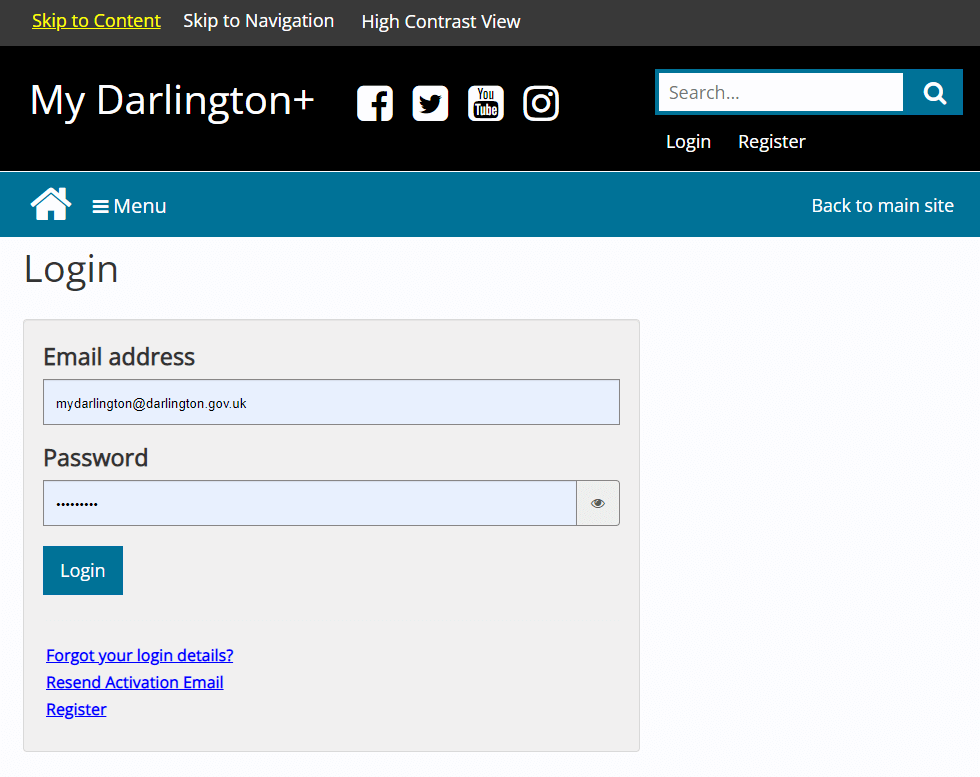
Recovering your account if you forget your password
If you forget your password, click the Forgot your login details? link on the login page under the email and password boxes. Enter your email address into the screen below.
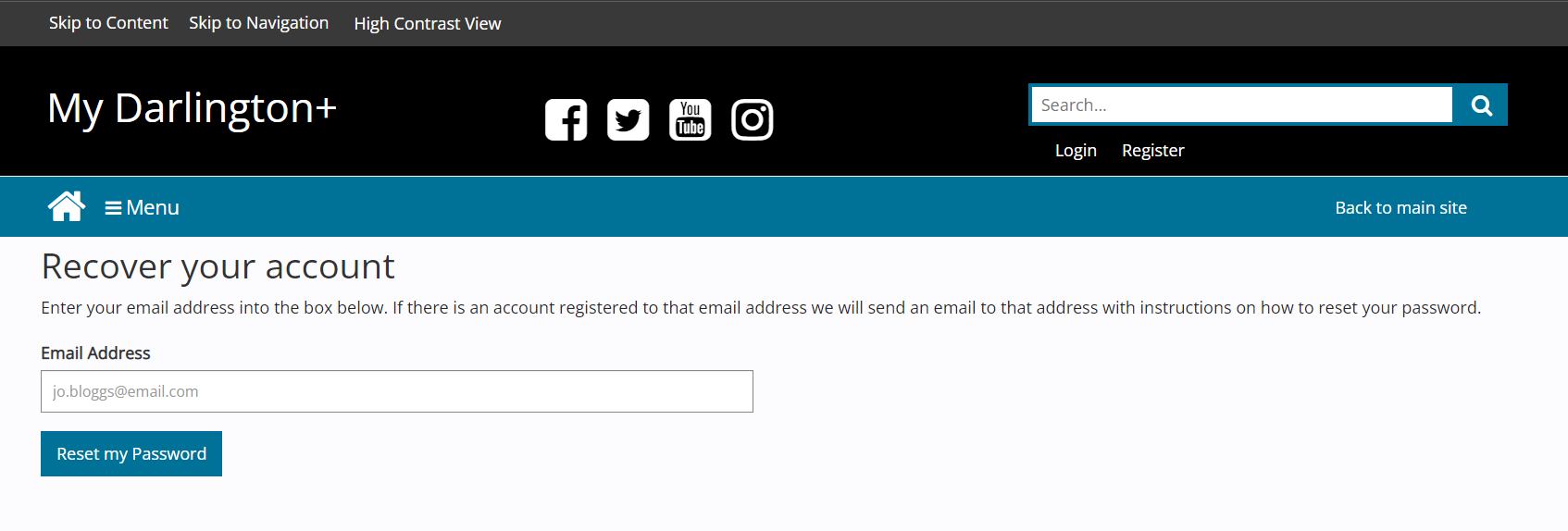
If we find a matching account you will see a success message like the one below and we will email you instructions on how to reset your password..
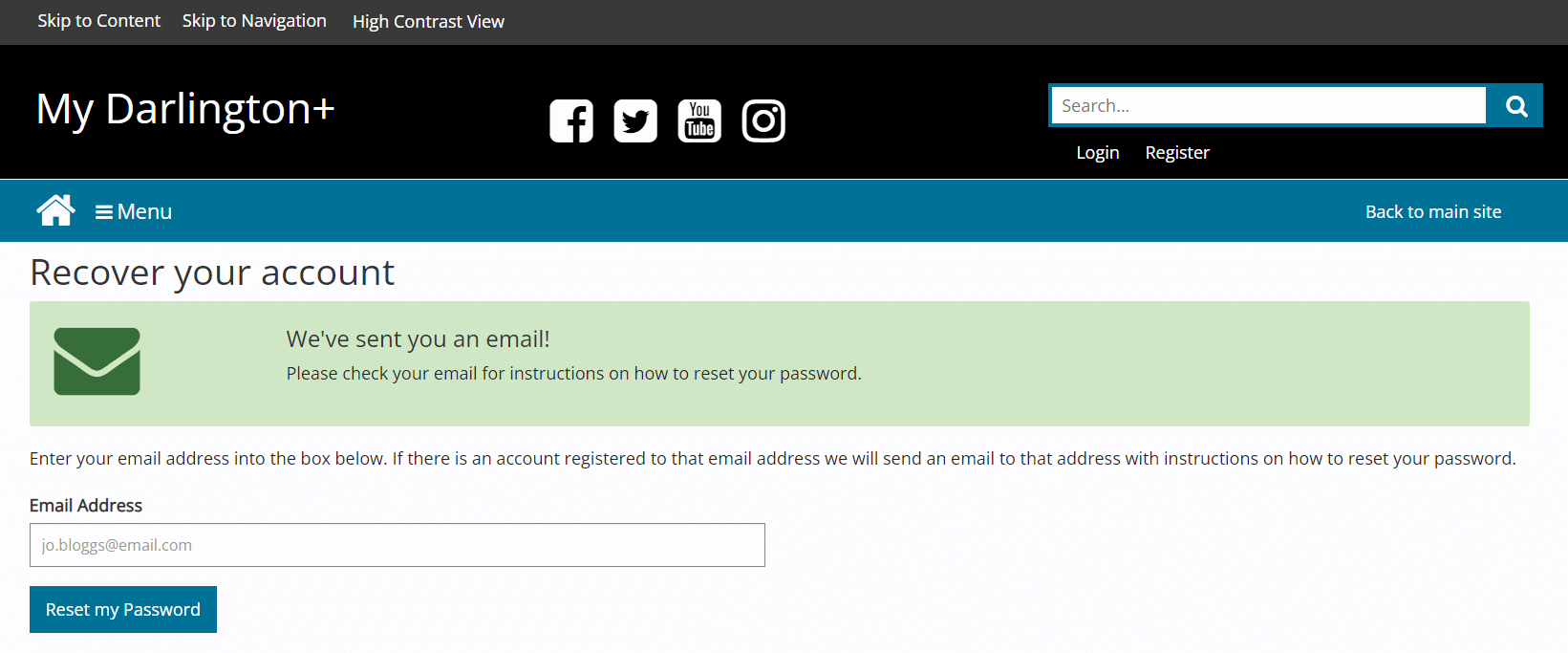
Go to your registered email address and look for a password reset email like the one below.

Make a note of the 4 digit code and click on the 'Reset your password' button in the email. The recovery emails are only valid for 1 hour. If you can't use the code within an hour simply go back to the recovery page and send yourself another recovery email.
Once you have clicked the reset your password button in the email you should be taken to a screen like below asking for your validation code.
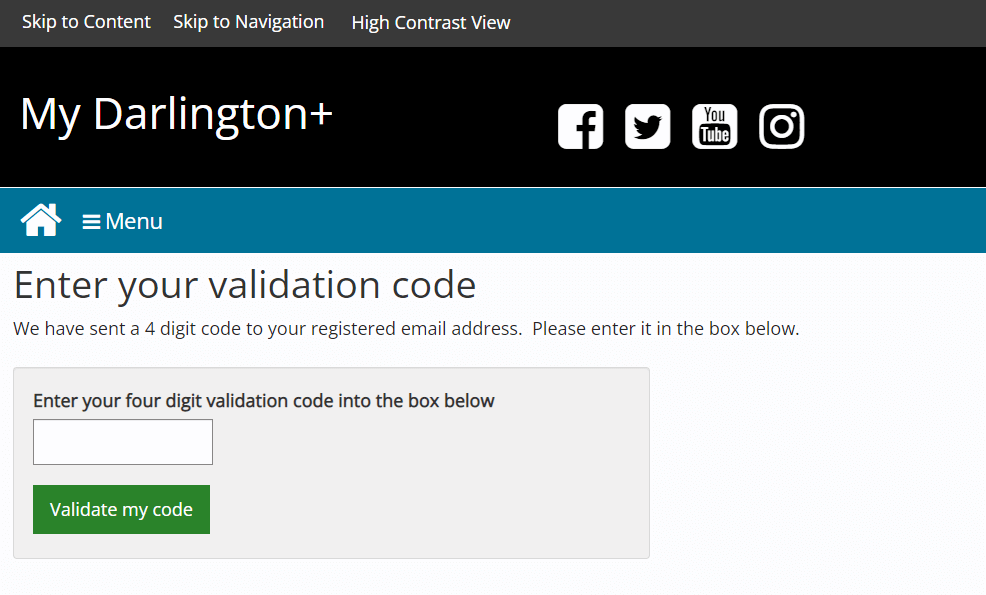
Enter your 4 digit code to verify that you own that email address and click on the 'Validate my code' button.
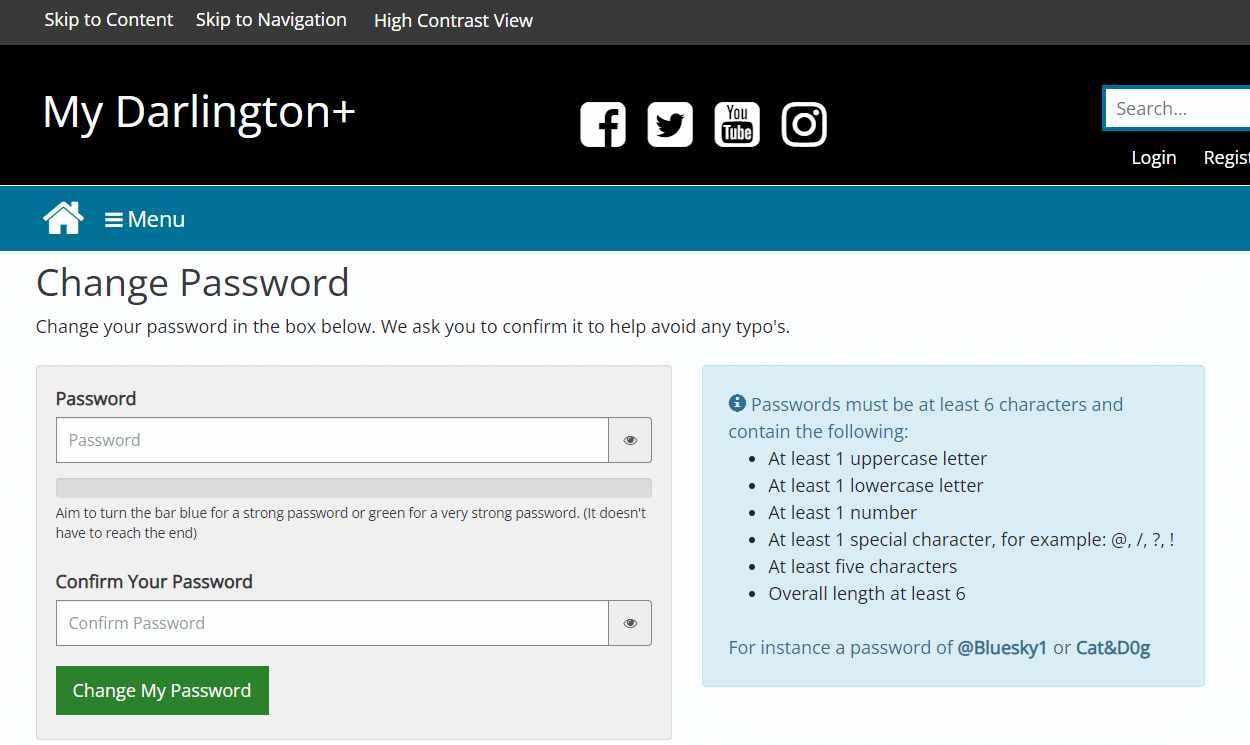
If you entered a valid 4 digit code you will be taken to a screen where you can create a new password. Enter your new password. Retype it in the confirm your password box to make sure there aren't any typo's then click on the 'Change My Password' button.
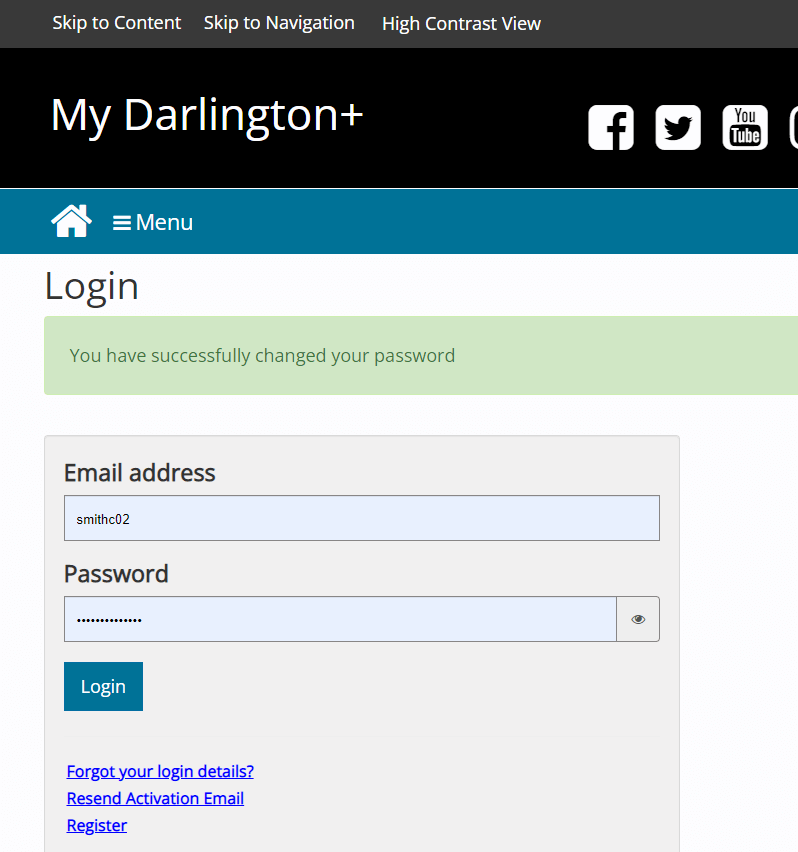
Once you've created a new password you'll see a success message like in the screenshot above and you will be able to login. You should also receive a confirmation email saying that your password has been changed.
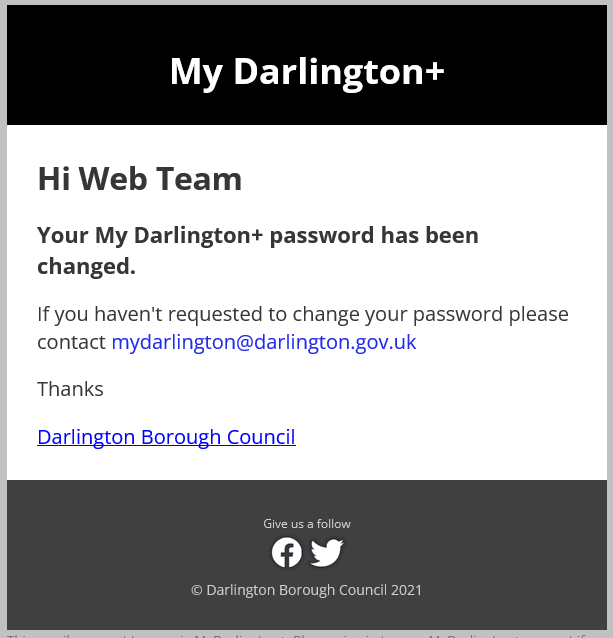
Changing your password whilst logged in
You can change your password whilst logged in by clicking on the My Profile option of the Menu on the left side of the page and then selecting the Security tab.
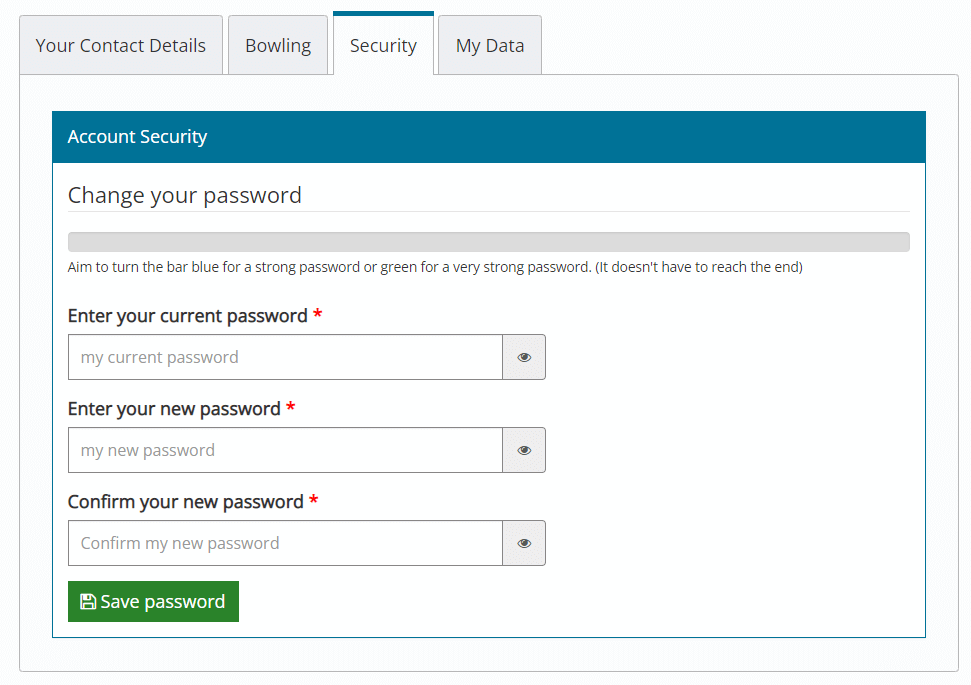
If you are on a public computer or don't want people to access your account once you are finished, click Logout when you are done.
My account has been locked out
Your account is locked out when you enter an incorrect password more than five times in a row. Changing your password will unlock your account. You can request a new password by going to account recovery page and entering your email address and following the recovery guide above. You may want to check your junk mail/spam folder to make sure the email hasn't appeared in there.
Once you have changed your password you will be able to login and your account will be unlocked.
Updating your account - what to do if your details change
You can update your name, address and email address by signing into My Darlington+ and going to the My Profile page and selecting the Your Contact Details tab.

You do not need to create a new My Darlington+ account if your address details change.
Deleting your account
If you would like to delete your account simply click on the My Data tab and press the Delete My Account button at the bottom of the page. Then follow the on screen instructions. You will be asked for your password in order to confirm your accounts deletion.
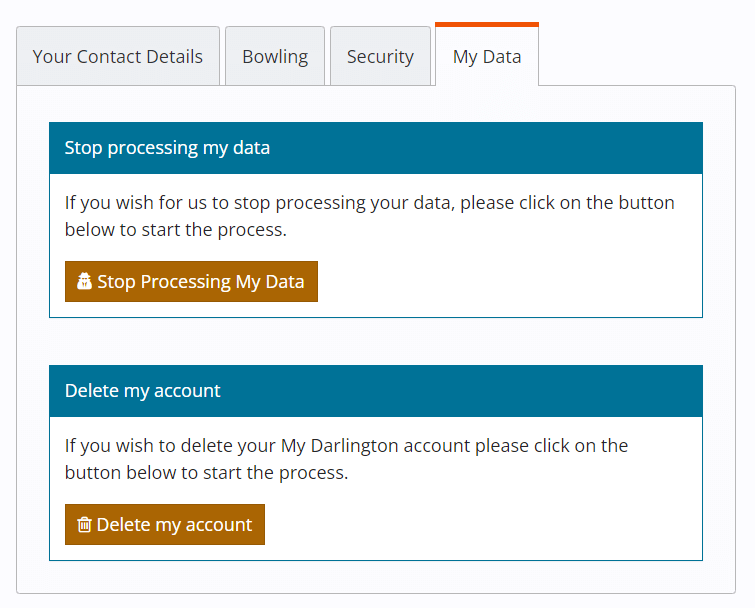
Stopping us processing your data
You can stop us from processing your data by going to the My Data tab of the My Profile page and pressing the Stop Processing My Data button. You will then be asked which services you would like us to stop processing your data for. Your account will still be active after doing this but will be very limited. If you want us to remove everything you should select the delete option instead.
